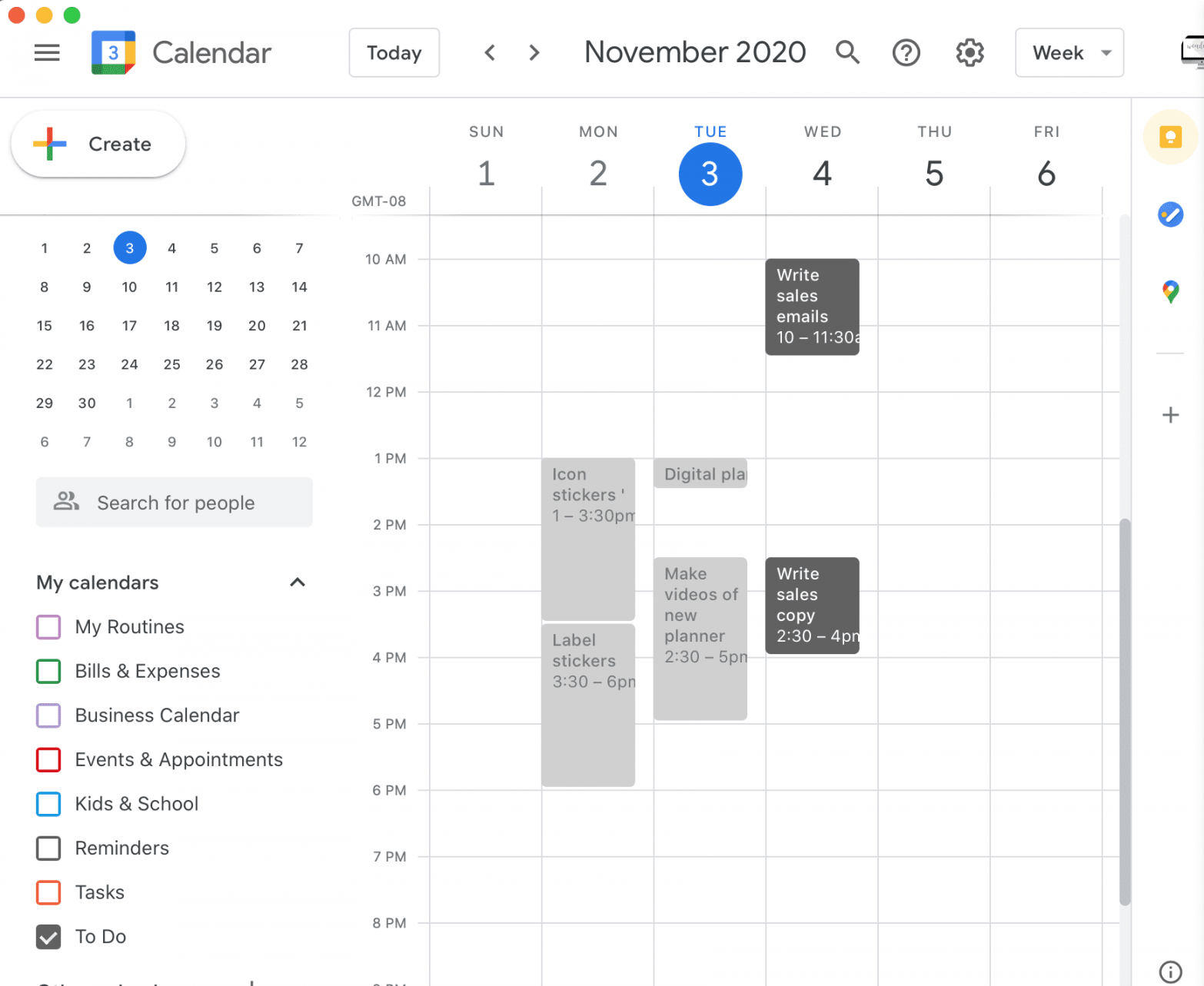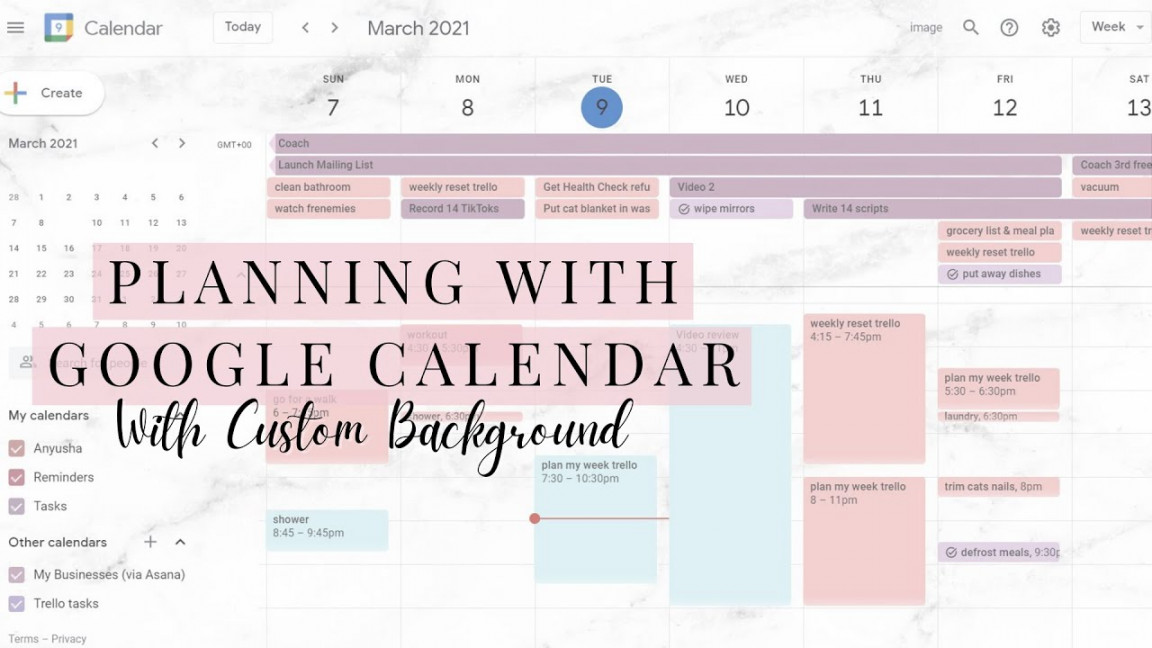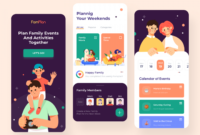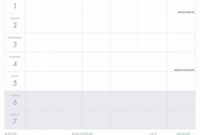You Can Finally Offer Bookable Appointments on Your Google Calendar
Scheduling appointments online remains one of the worst user experiences out there. Almost everyone needs a streamlined way to set up meeting times, whether it’s to catch up with friends and family, or because you’re an independent contractor who needs an easy way to set up work meetings. And while I, like many, employ tools like Calendly to outsource the scheduling work, it’s a subscription service, so I’m obviously paying for the privilege. It should be easier (and cheaper) than this.
Google seems to have finally listened to this request, offering us a simplified solution: bookable blocks. If you use Google Calendar, you can create blocks of time that are open, then give people a link so they can book a time. You can access it in free accounts, and despite earlier reports that it lacked some bells and whistles, I tried it out and find it surprisingly robust, mostly having everything you need. Hallelujah.
How to set up a bookable block
Open your Google Calendar, and choose the Plus from the upper left, as you’d do if you were going to insert a new appointment. This time, however, choose “Appointment Schedule” and Google will walk you through all the options you need to fill out. Like Calendly, each of these schedules can represent a different kind of appointment. For instance, you can set one up for 15-minute appointments and one for 30-minute appointments, so people can choose what they need.
Google also sets up an individual booking page for each kind of schedule, as well as a page that aggregates all the schedules together so you can choose.
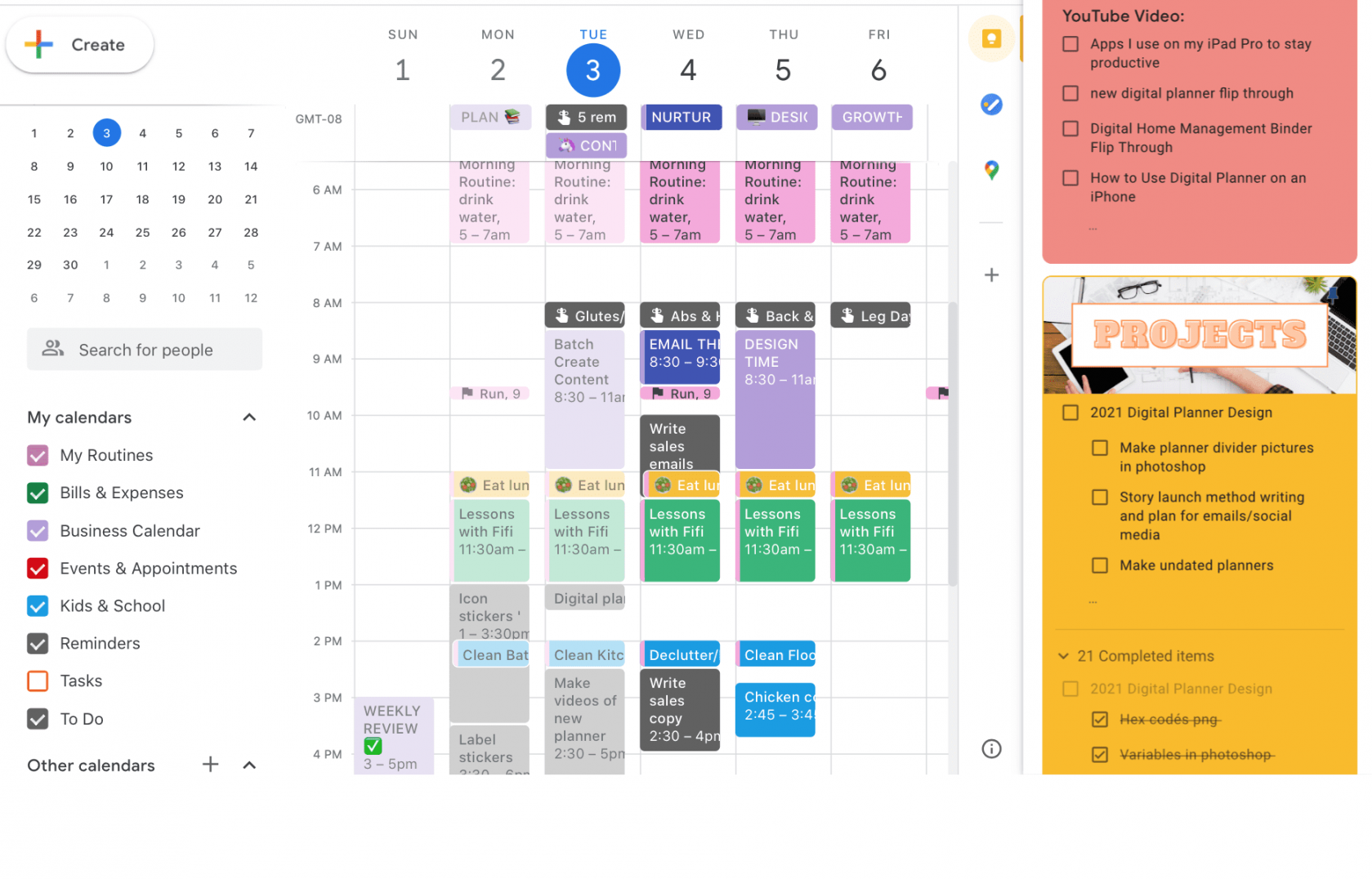
Use Google Calendar blocks for paid appointments
I was most impressed by the ability to charge for appointments by connecting Google to Stripe. If you’ve never experienced Stripe, it’s been the go-to payment processing service for developers over the last ten years. It’s lightning fast to set up and has no monthly fees. From there, Google allows you to customize your booking form, set up email confirmations, set a cancellation policy, and create reminders for your meeting.
You can use these features piecemeal even if you’re not using it for a business. For instance, you can set reminders without people paying for the appointment, or require email confirmation for everyone, business-related or not.
Intuitive settings for comfortable meetings
The settings allow you to add buffer time between meetings, or set how many appointments a day you want to max out at, regardless of availability. You can change availability for a single day, which allows you to add office hours outside your normal availability. You can decide how far out someone can set an appointment, or how soon they can set one. I require eight hours so I don’t get caught with an early appointment I didn’t set an alarm for.
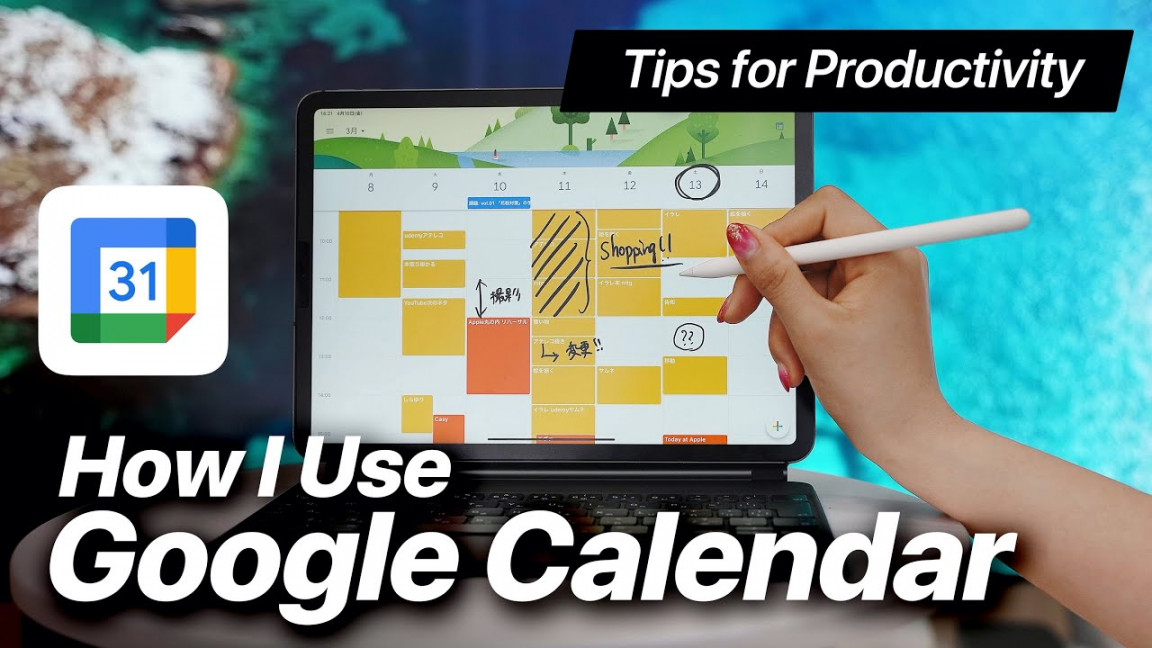
Missing some bells
Although you can customize the blocks in many ways—including how you want to meet—Google doesn’t let you set your Zoom link as a default. Also, while the tool will check whichever calendars you’d like before booking, if you have multiple calendars, it does not let you set a block exclusively to another calendar other than your default. If you set up a bookable calendar on your default personal calendar, you can say, “please check my pickleball team calendar before booking,” and it will make sure not to book appointments to any time blocked out on the pickleball calendar. But if you set up bookable slots on your pickleball calendar, regardless of settings, it will book those slots to your pickleball calendar AND your personal calendar.
Overall, it’s a great improvement
In the end, this turned out to be a Calendly killer for me. Although I often meet with people over Zoom and not Meet, I can add my personal Zoom link to the confirmation email as a workaround. This new Google feature adds a huge value to a tool so many of us use daily.