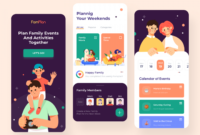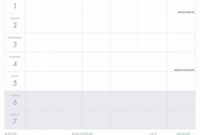Microsoft 365 Insiders can try out putting in Planner board links in Microsoft Loop0 0
The members of the Microsoft 365 Insider program are usually asked to test out new features in classic Office apps like Word, PowerPoint, Excel, or Outlook. This week, the Insider program members can try out a new feature that combines two lesser-known apps: Microsoft Planner and Microsoft Loop.
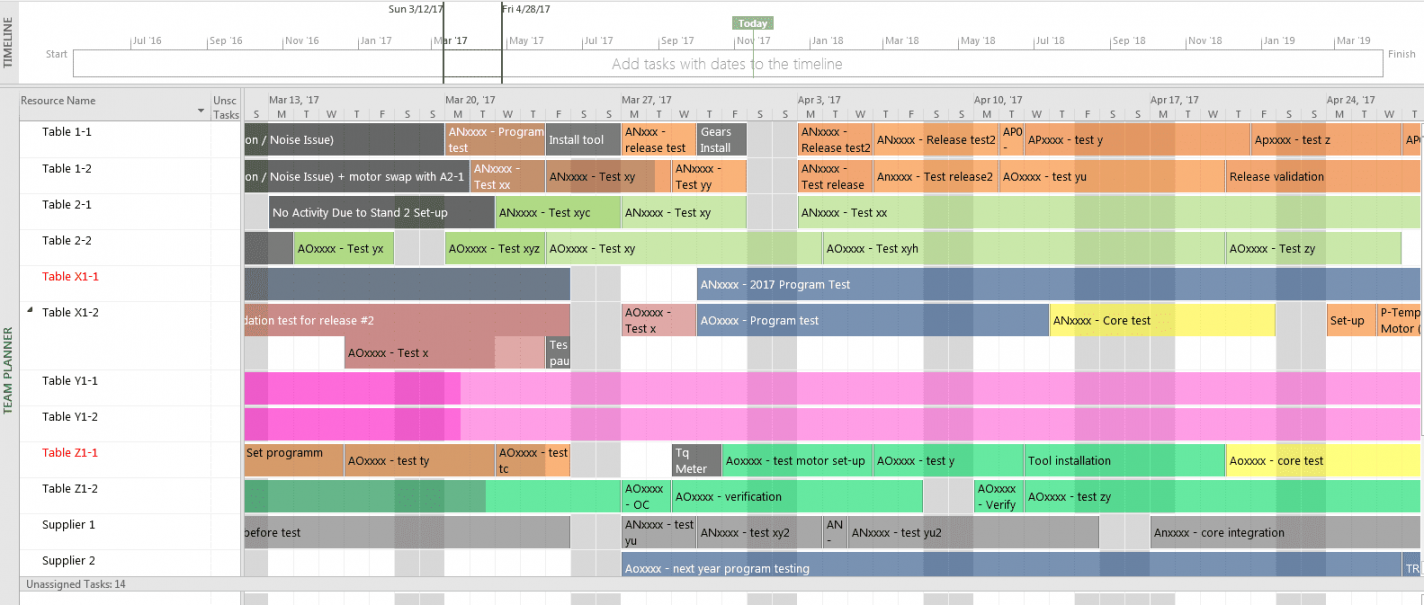
In case you are familiar with them, Microsoft Planner officially launched in 2016 and, as the name suggest, is a task management app for businesses and organizations. Microsoft Loop is a fairly new app; it launched in a public preview earlier in 2023. It lets employees create workspaces and import other documents inside those workspaces.
In the Microsoft 365 Insider blog post, Microsoft says that Loop workspaces can now include Planner support. It’s currently available for all Insiders who are part of the Microsoft Loop Technology Adoption. It stated:
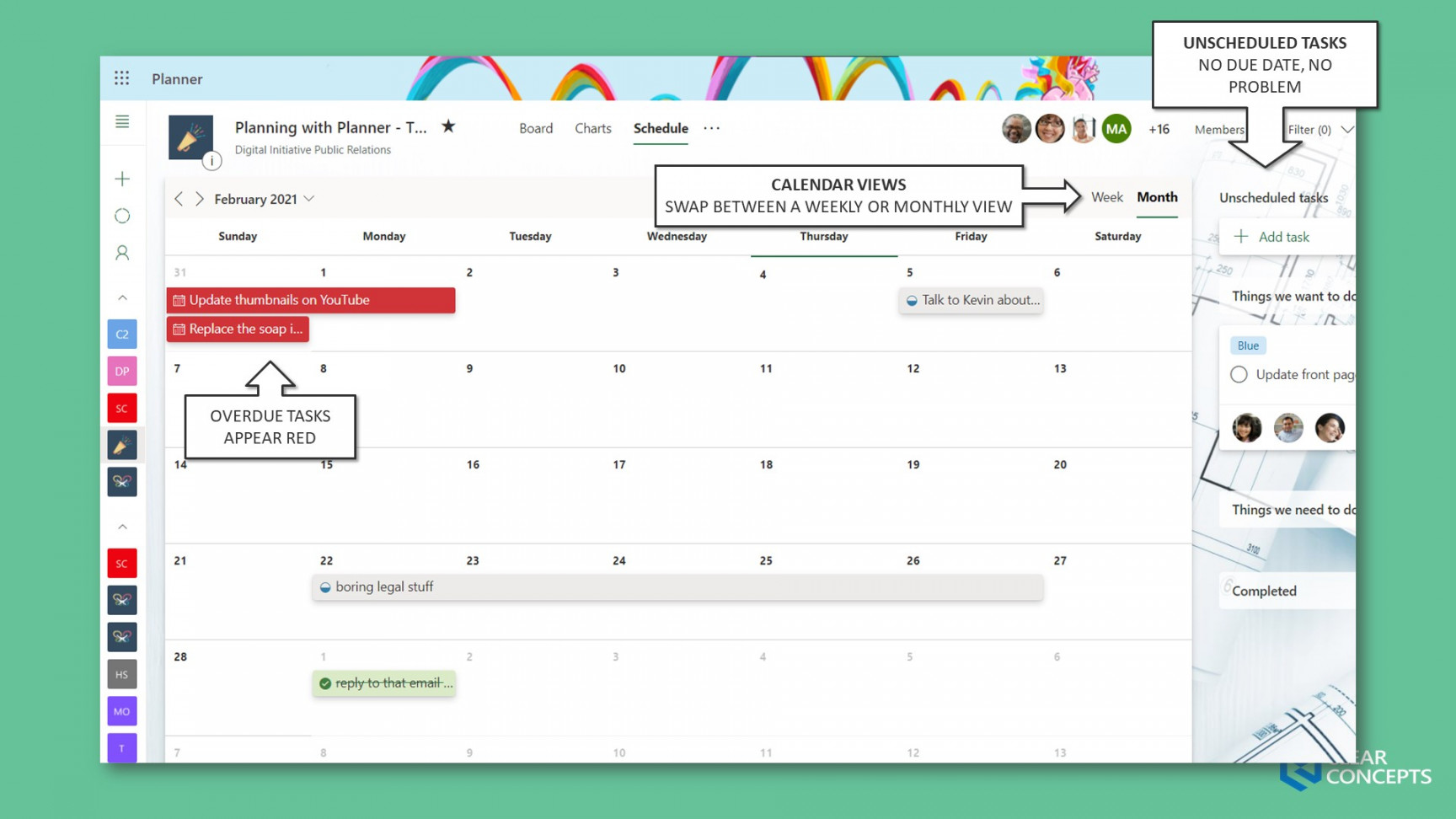
If you’re actively using tasks.office.com (Planner), you can bring all your existing Planner board views into your Loop workspaces. You can copy and paste Planner links into your emails, whiteboards, Teams channels and chats, and start collaborating from there.
Planner users can simply create or open an existing plan on the web and copy a link to that plan. Then just launch the Loop website, open or create a new Loop workspace, and then place the copy of the Planner link into the Loop workspace.
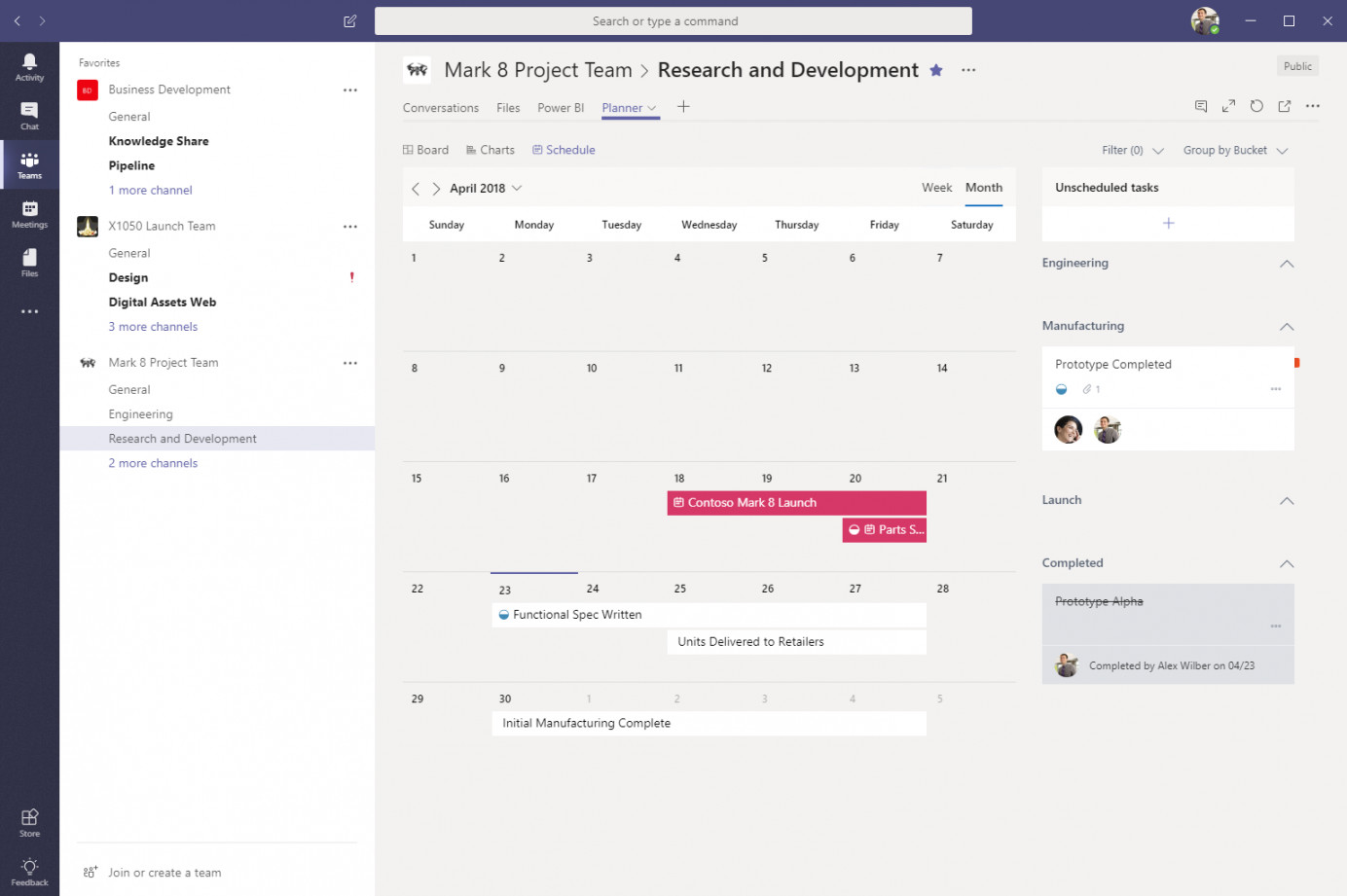
Some of the things that Planner boards can be done in Loop include the following:
To view multiple Planner boards in the same place, paste the different Planner links from tasks.office.com into the same Loop page. From Loop, add new tasks and buckets to your Planner board. Your changes will show in Planner, too. Update Planner board cards while in Loop: Assign tasks to others Add and remove members Edit task details Add comments Drag tasks between buckets. Use the Group by or Filter by options.
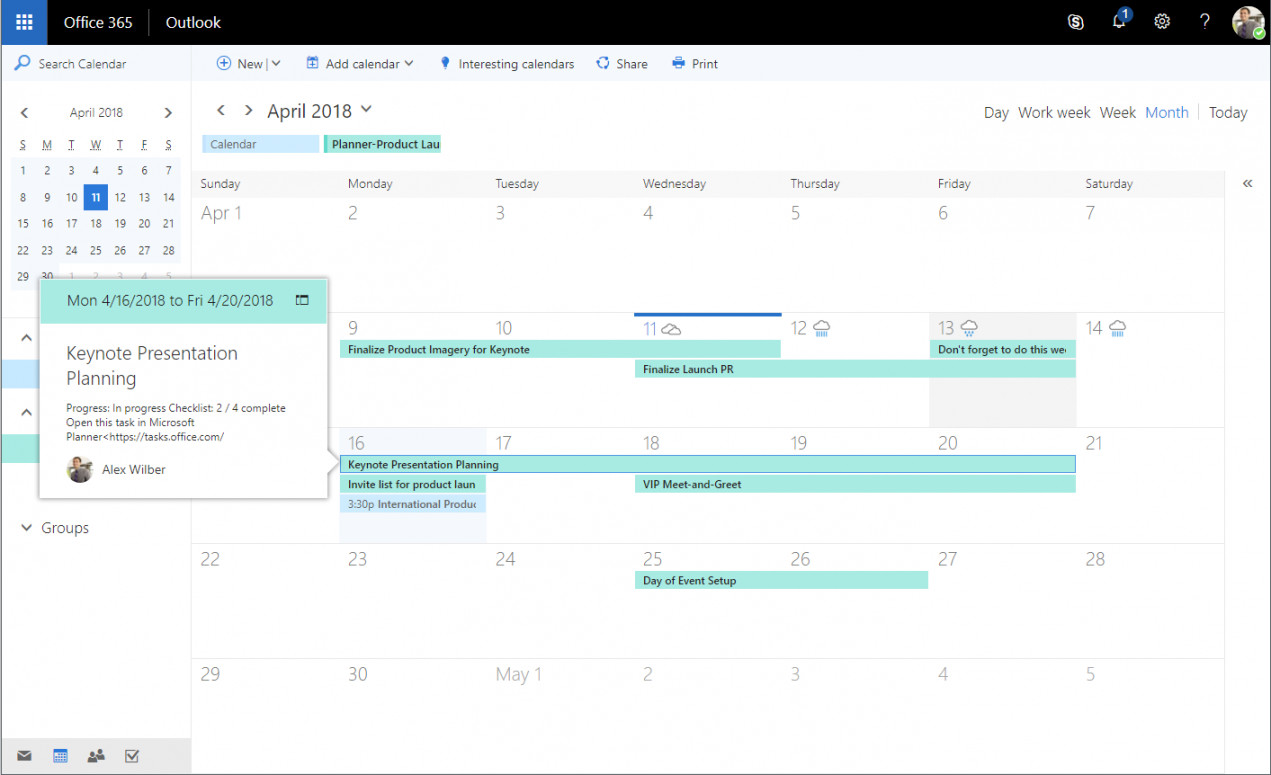
Microsoft does say that you have to use a Microsoft work account to sign into Loop to copy and paste the Planner list. It also states if you delete a Planner task in Loop, you cannot currently undo that action. New features like recurring tasks and new views will be added in the future.